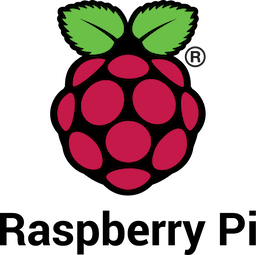
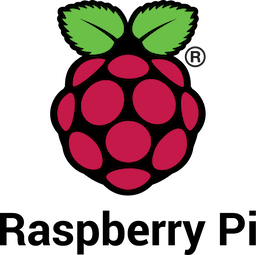
This document shows you how to connect your favorite gadget to the network using USB. The Raspberry Pi will connect over USB in gadget mode to your home gateway running OpenWRT. The solution on Raspberry Pi uses the dwc2 driver to put your USB interface in OTG mode, combined with the g_ether module to emulate ethernet over USB. On the OpenWRT gateway the solution makes use of the kmod-usb-net-rndis package.
This solution is very useful if you have a regular Raspberry Pi Zero without wireless and no simple way to connect. It can also help on e.g. Raspberry Pi Zero W when your wireless performance isn't good enough and you don't have an ethernet dongle. Or if you want to connect a regulary Raspberry Pi without using an ethernet interface.

This setup shows a GL-MT300N V2 router with cabling from left to right: Ethernet WAN, USB power, USB to Raspberry Pi Zero
Log on to your Raspberry Pi (running Buster or newer) and apply the following changes.
Add to /boot/config.txt at the end of the file:
dtoverlay=dwc2 Add to cmdline.txt in /boot right after rootwait, but before other text:
modules-load=dwc2,g_ether This should similar to
console=serial0,115200 console=tty1 root=PARTUUID=a61534ae-02 rootfstype=ext4 elevator=deadline fsck.repair=yes rootwait modules-load=dwc2,g_ether
Change /etc/network/interfaces to
# interfaces(5) file used by ifup(8) and ifdown(8)
# Please note that this file is written to be used with dhcpcd
# For static IP, consult /etc/dhcpcd.conf and 'man dhcpcd.conf'
# Include files from /etc/network/interfaces.d:
source-directory /etc/network/interfaces.d
auto lo
iface lo inet loopback
allow-hotplug wlan0
allow-hotplug usb0
allow-hotplug eth0
iface eth0 inet manual
link-speed 100
link-duplex full
ethernet-autoneg off
iface wlan0 inet manual
wpa-conf /etc/wpa_supplicant/wpa_supplicant.conf
iface usb0 inet manual
Reboot for the changes to take effect.
Log on to your OpenWRT router and make the following changes.
Install ethernet over USB kernel module package on OpenWRT using CLI
opkg update
opkg install kmod-usb-net-rndis
or via Luci interface under install software packages kmod-usb-net-rndis
If all is well you should now see a new interface usb0 on your router.
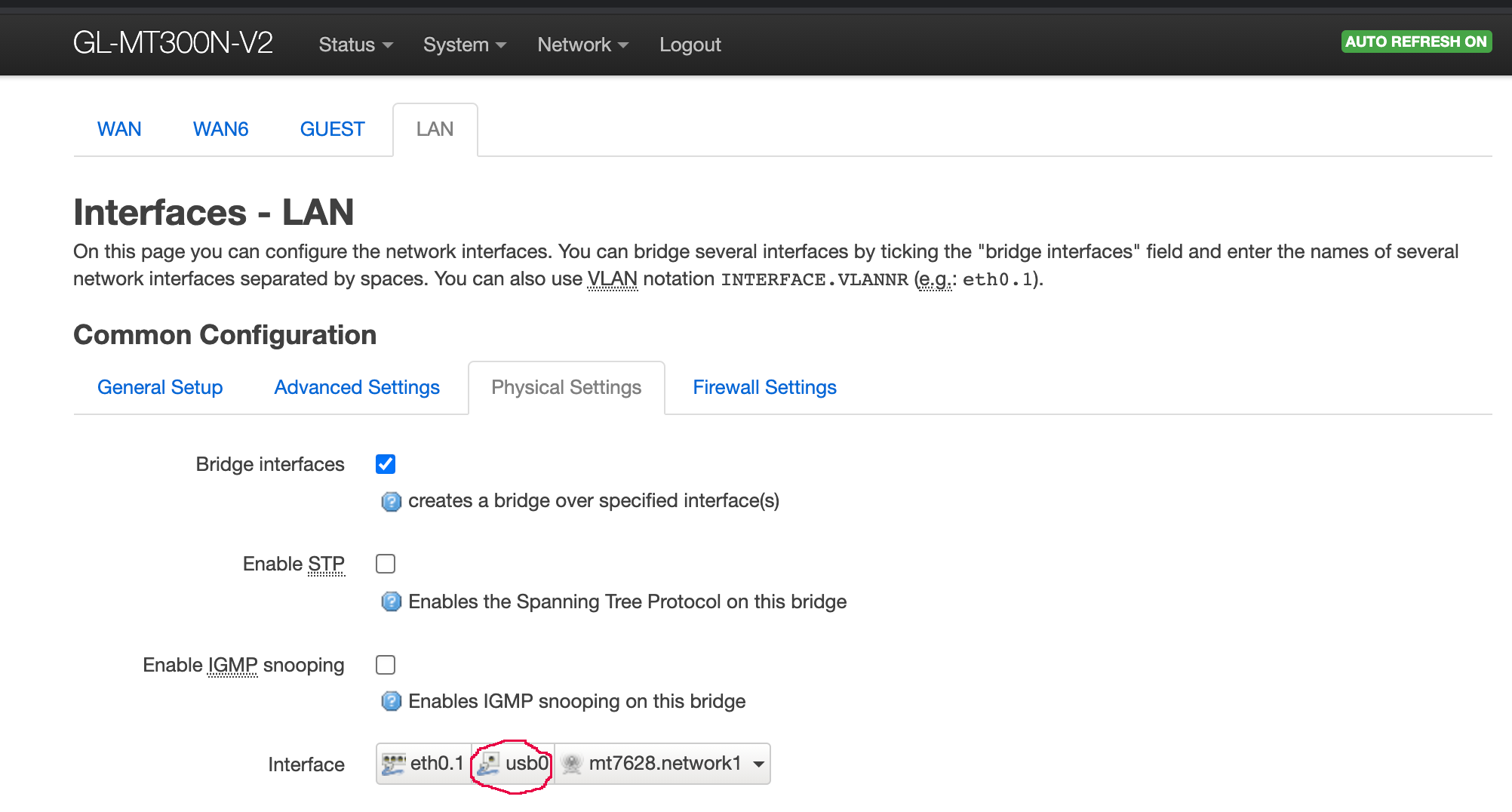
Add usb0 to the LAN interface using Luci under Network/Interfaces and edit LAN/Physical Settings/Interface
Install iperf on OpenWRT
opkg update
opkg install iperf
Start iperf in server mode
iperf -s
Log on to Raspberry Pi and install iperf
sudo apt update
sudo apt install iperf
Run iperf in client mode with the target IP address of the router running iperf in server mode
iperf -c 192.168.8.1
You should see some output like
pi@raspberrypi:~ $ iperf -c 192.168.8.1
------------------------------------------------------------ Client connecting to 192.168.8.1, TCP port 5001
TCP window size: 105 KByte (default)
------------------------------------------------------------ [ 3] local 192.168.8.190 port 59342 connected with 192.168.8.1 port 5001
[ ID] Interval Transfer Bandwidth
[ 3] 0.0-10.0 sec 152 MBytes 127 Mbits/sec
A network throughput of 127 Mbits/sec is not a bad result for a USB 2.0 connection.
This should work with any OpenWRT router with a USB connection. Although I had some problems with my Linksys WRT3200ACM.
Also any Debian 10 or Raspian OS Buster (or later) should work for any Raspberry Pi (except pico)